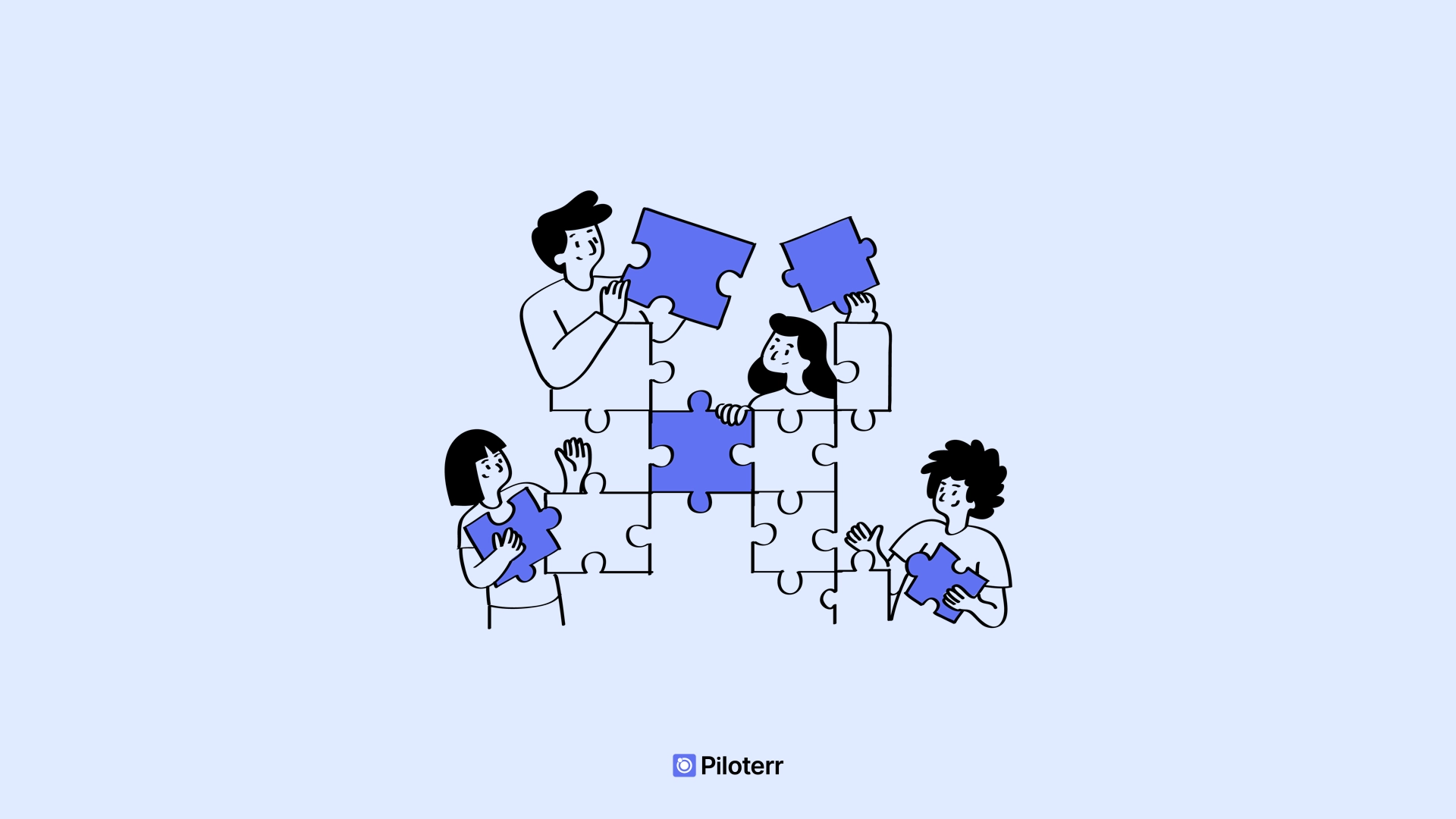Josselin Liebe
November 18, 2024
•
15
min read
•
181
votes
•
Open Hot

This comprehensive guide walks you through setting up n8n with advanced AI modules for free automation. You'll learn:
This solution combines the power of n8n with AI capabilities, all hosted on the Render platform. Please note that while the initial setup is free, after 90 days you'll need to pay $7/month for the database service to continue using this instance.
1. Open our repository: https://github.com/piloterr/n8n-ai-render
2. Click on the "Deploy To Render" button

3. Click on "Deploy Blueprint"
4. Wait 5-10 minutes while Render installs the database and containers

5. Once completed, you'll have your n8n container and database ready

6. Click on n8n to get your instance URL (it will be in the format: n8n-xxxxxx.onrender.com)

7. Complete the setup of your instance with your credentials

Render has a specific behavior where the server goes into standby if unused for more than 15 minutes. To prevent this, we'll create a simple workflow:
1. Create a new workflow with Schedule Trigger and HTTP Request
2. Configure it to ping your instance every 10 minutes:

3. Add an HTTP Request node
4. Set your instance URL with /healthz at the end

3. Name your workflow (e.g., "Keep Alive")
4. Activate the workflow using the switch in the top right (it should turn green)

Render offers great reliability. For those looking to scale, you can add a Redis instance (also deployable for free on Render in just a couple of clicks) and link it through additional environment variables. Check the n8n documentation for details on configuring Queue mode variables for scaling.
If you have any questions, feel free to contact our support team for help using n8n with Piloterr's APIs. We offer a large catalog of 50+ APIs for web scraping purposes.
Interviews, tips, guides, industry best practices and news.